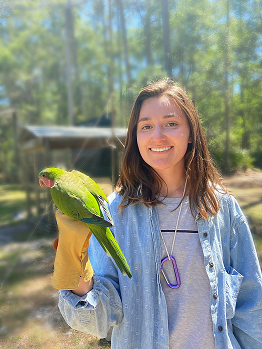Custom layout
Published:
If you have been playing around with network aesthetics, you have probably spend some time trying to figure out what layout works best to represent your data. After all, networks can be a great way to represent many complex relationships in a meaningful and digestable way. So, this step should not be underestimated! Thankfully, igraph has several layouts you can use.
These layouts might not be exactly what you’re looking for. No worries, you can create a customizable network layout! I’m going to walk you through how I created a custom layout! Fair warning: it is a bit cumbersome and not the most efficient code (alternatively, I would suggest using a forloop), but it works! Please proof and fully test all codes for your own use.
For this tutorial, I am building off of my previous post, so check that out first!
So, we are starting off with this network: 
Not bad, but it could use some work! Some of the nodes are clumped together such that there is a decent amout of white space and the edges, especially the blue edges, are getting lost among the black. I can fix this if I organize the nodes by site to really emphasize the relationships across site. This way, vertices from the same site will be plotted in a circle in one of four quadrants of the plot. My plot should look a little something like this:

So here is my plan:
For each site,
- Subset my edgelist by site captured
- Create network object
- Manipulate x,y coordinates
- Combine manipulated x,y coordinates into 1 df
- Plot!
First, I subset my edgelist to only include interaction data between actors and subjects of a particular site (Fig.1). I ran into trouble when I tried to create a network object with attributes, and I quickly realized that igraph struggles when the number and/or identity of the individuals listed in the edgelist does not match the attribute list. So, I filtered my attribute data as well.

Once I had my network object, I used the layout.circle() function to get the coordinates. I converted the list into a dataframe, renamed the columns, and added what site these coordinates belonged to (this step is mostly to keep myself organized).
Then I manipulated the x and y coordinates depending on where I wanted them to go. If I wanted them in the top right corner, I added the same value to both x and y. If I wanted them in the bottom left, I subtracted the same value from both x and y. I played around with what value to add/subtract until I liked the distance between sites, in my case the value I went with was 2.

After I ran through this process for each site, I combined each site df into one df. At this point, I realized I was going to need the coordinates to coorespond to a particular individual (just having the points coorespond to a site generally wasn’t going to work since I was planning on repeating the same networks. So, for consistency’s sakes, I needed each point to be in the exact same spot across plots). To accomplish this I merged my custom layout with my attributes df and selected the columns of interest. Then I converted the df into a matrix using a custom matrix function called matrix.please.
matrix.please<-function(x) {
m<-as.matrix(x[,-1])
rownames(m)<-x[,1]
m
}

All that was left was to plot my edglist (that included all sites) and specify my custom layout!